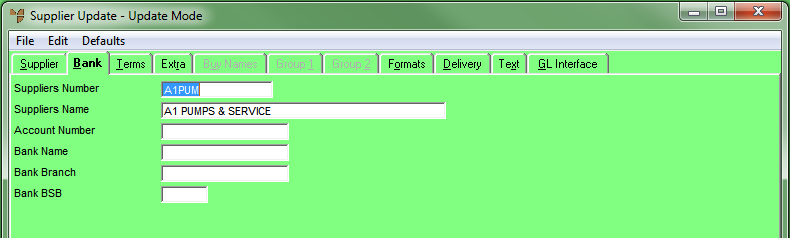![]()
Technical Tip
2.8 Feature
If the Bank tab is not displayed, it is because two users are required to authorise changes to bank account details (i.e. the Confirm Security for Bank Account field on the MCL General Configuration screen is set to Yes - refer to "Edit - Applications - MCL - General").
Changes to bank account details can only be made in the Creditor master file in MCL (refer to "File - Creditor - Bank"), and only by users with the appropriate security (i.e. the Allow editing supplier bank details field is set to Yes on the User File Update screen – Main tab - refer to "Maintenance - Edit UserIDs - 1. Main").